In the query screen, you can type or paste your search string(s) in the Keywords search window on the right. Click on ‘Save query’ to save the search string(s) and articleset(s) you selected. The next time you use AmCAT, you can access these again from the Query tab.
‘Delete’ deletes a saved query; if you change either the articleset or the search string and click on ‘save query’, your changes to the existing query will be saved.
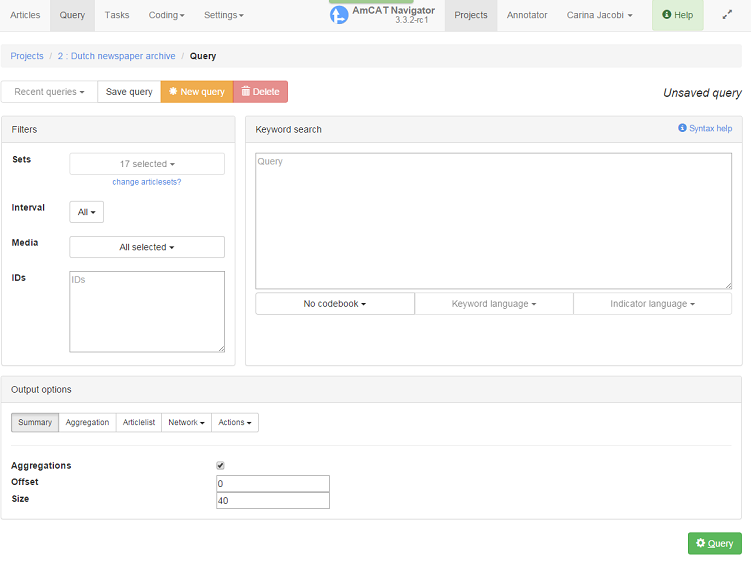
On the left, you can set a number of filters for the articles to search through. ‘Sets’ lets you change the articlesets on which the query is performed. ‘Interval’, ‘Media’, and ‘IDs’ lets you limit your search by a specific time interval, individual media or individual articles, respectively.
Below the filters and keyword search window, you can select the output format that you want for your search results.
- Summary shows a list of articles in which the search term occurs, as well as visualizations of the results aggregated by time interval and by medium.
- Aggregation creates a table or graph from the results. You can select how you want to aggregate (by medium, time interval or search term) and how to visualize the aggregation (table, line graph, bar chart, etc.). This aggregation can also be exported from AmCAT as a table in .csv format.
- Articlelist creates a table of articles in which the search term occurs. You can select which metadata to include in this table, for example article ID, medium, headline, or article length. This table can then be exported from AmCAT as a .csv file.
- Network creates an association network or clustermap from the search results. For this to work, you need to input more than one search term.
- Using Actions, you can add the search results to an existing articleset, directly assign them as a codingjob, or save them as a new articleset.